User Account Permissions
This guide shows affiliates where to add and edit user permissions on the platform.
To add an extra user to your affiliate account, navigate to Account Settings > Users and click + Invite user. This will open an overlay (screenshot below) where you must fill in the required details of the user you would like to invite along with selecting which user permissions they are to have on the account.
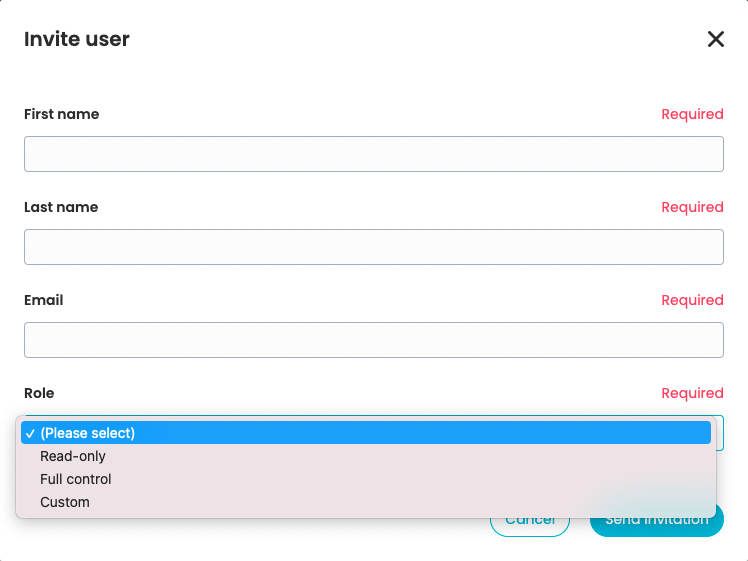
Once finished, hit Send invitation. An automated email will then be sent to the user which they can follow the prompts on the email to sign in to the account.
For existing users on an account, the account's owner can View user, Edit permissions, or Revoke access by clicking the three vertical dot icon on the right-hand side.
For users with pending invitations, their invitation can be edited or cancelled by clicking the three vertical dot button on the right-hand side.
For more information on user accounts, please see one of our other Help Centre articles here.