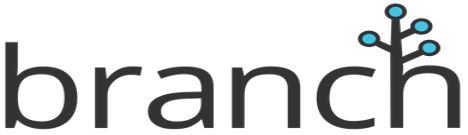Integrating Branch with Commission Factory
From deep linked re-engagement ads to web and email campaigns that seamlessly continue the journey even after users pause to install your app, Branch helps you offer seamless experiences that drive better performance in all of your channels.
Integrations Steps
1. Advertisers must integrate SDK. Please find relevant links below:
Android core integration:
https://help.branch.io/developers-hub/docs/android-basic-integration
https://help.branch.io/developers-hub/docs/android-advanced-features
iOS core integration:
https://help.branch.io/developers-hub/docs/ios-basic-integration
https://help.branch.io/developers-hub/docs/ios-advanced-features
Required parameters within the SDK for Commerce/Purchase events
- clickid – Unique ID will be included in redirect from CF affiliate click.
- order – populate with order reference
- coupon – populate with coupon code (SPRING70)
- currency – populate with currency code (https://en.wikipedia.org/wiki/ISO_4217)
- amount – populate with order amount (35.5)
- skus – populate with product SKU, separate multiple with comma (10001,20001)
- prices – populate with product individual prices, separate multiple with comma (10.5,12)
- quantities – populate with product individual quantities, separate multiple with commas (1,2)
A sample purchase would contain the following –
/branch?event=purchase&clickid=00000000000000000000000000000&order=10001&coupon=spring70¤cy=AUD&amount=35.5&skus=10001,10002,10003&prices=10.5,15,20&quantities=1,1,1
2. Advertiser must enable Ad Partners under Partner Management for Commission Factory
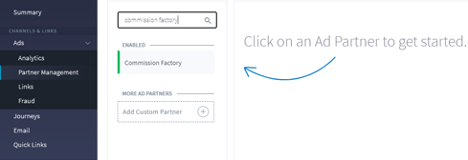
3. Ensure in the attribution window that the “Use ad partner attribution settings” is switched on:
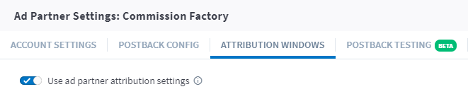
In this window please check that the ‘click to conversion event’ matches your Cookie length on the Commission Factory platform at https://dashboard.commissionfactory.com/Merchant/[AdvertiserID]/Settings/Commissions/
4. Under the ‘Postback Config’ window ensure that the INSTALL and PURCHASE events are enabled. Do not enable the ‘All Event’ checkbox as this will send the postback to all networks not just Commission Factory.
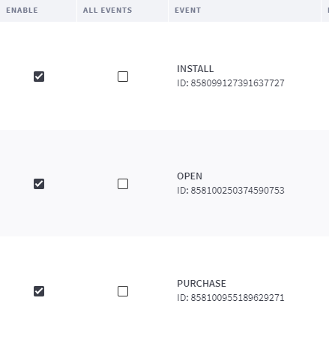
5. The Install Postback URL should mirror the following:
https://t.cfjump.com/branch?event=install
6. The Open Postback URL should mirror the following:
https://t.cfjump.com/branch?event=open
7. The Purchase Postback URL should mirror the following:
https://t.cfjump.com/branch?event=purchase&clickid=${(last_attributed_touch_data.clickid)!}&order=${(event_data.transaction_id)!}&coupon=${(event_data.coupon)!}¤cy=${(event_data.currency)!}&amount=${(event_data.revenie)!}&skus=${(content_items[0].$sku)!}&prices=${(content_items[0].$price)!}&quantities=${(content_items[0].$quantity)!}
8. In order to create your tracking link select ‘Create Commission Factory Link’ in the top right hand corner of Ad Partner Settings: Commission Factory. Configure this Ad Link to either App Only or Cross-Platform.
For App Install or App Engagement campaigns you'll want to select the "App Only" format. For Search or Display campaigns where the user should go to web if they don't have the app, then you should select Cross-Platform Search or Cross-Platform Display. Product Links are for shopping or dynamic re-marketing campaigns.
Name the link and ensure that the selected Ad Partner is set to Commission Factory -
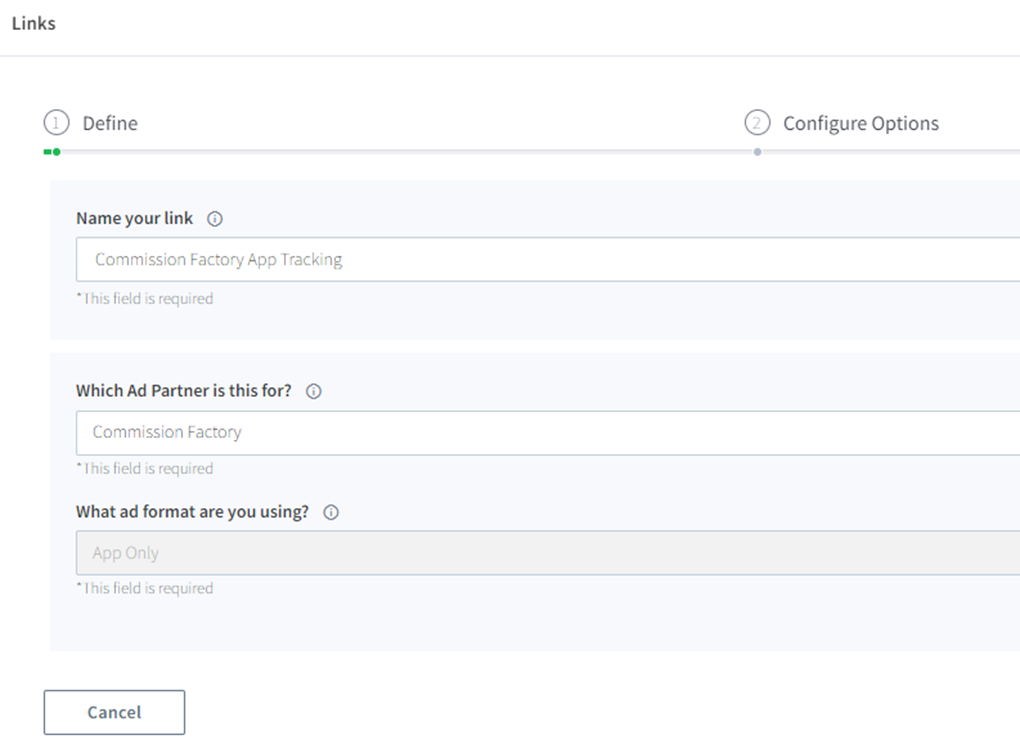
9. There are customizable options for both Deep Linking users to within your app and redirects to specific App Store pages. Below are documentation that covers both options.
https://help.branch.io/developers-hub/docs/in-app-routing
10. When creating the link ensure under the ‘Redirects’ tab that your iOS and Android redirects are correctly redirecting traffic to the correct app.
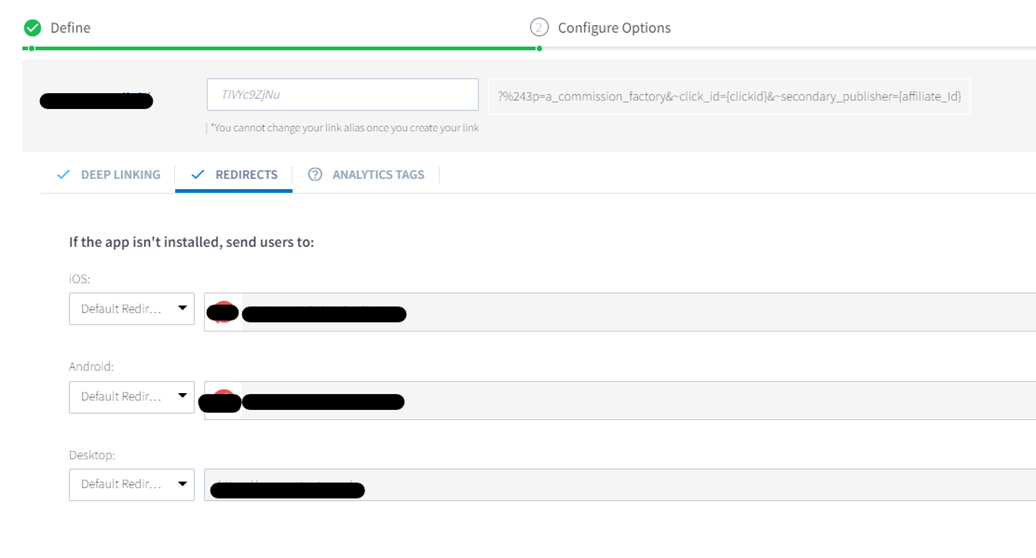
11. Once the link is complete the following ‘Validate & Share’ page will display
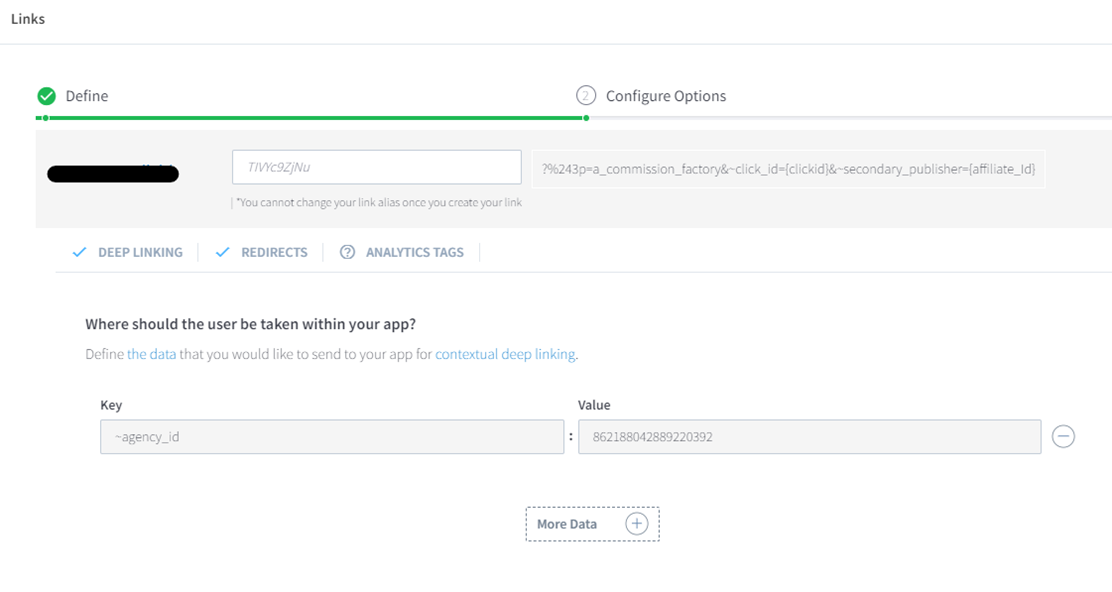
In order to complete the integration process Commission Factory will require the ‘Click Tracking Ad Link’ displayed in the first box. Copy this box using Branch’s ‘Copy to clipboard’ button. This link should be shared with the Commission Factory Integration Manager integrations@commissionfactory.com alongside your Commission Factory Advertiser ID.
NOTE: please also CC your Commission Factory Account Manager on these communications.
12. Once received our Integrations team will create a redirect to manage click traffic for mobile devices coming through the Commission Factory platform. After the completion of test transactions, the tracking of in-app events can then be rolled out to unique affiliates or platform-wide.