Integrating AppsFlyer with Commission Factory
AppsFlyer is a Marketing App Attribution platform that helps apps understand where their traffic is coming from and measure their advertising.
If you have a native iOS or Android app for your store or service it is a requirement that before going live on the Commission Factory platform your in-app transactions are also being reported to Commission Factory to ensure sales are not being missed for your affiliates.
Below are instructions for getting started with the integration. If you're already fully integrated with AppsFlyer, you can skip to the section titled "Enabling the integration".
Integrating with AppsFlyer
If you have not yet integrated with AppsFlyer, the below resources will help get you started:
For Android apps
You should ensure that your app works correctly with Android App Links. Otherwise, affiliate traffic will only go directly to your website, and will never open the app.
- AppsFlyer: Android SDK integration for developers - Introduction
- AppsFlyer: Android SDK integration for developers - Core APIs
You will need to complete both the mandatory "SDK integration" and the recommended "Core APIs" integrations steps in order to report purchases to Commission Factory.
For iOS apps
You should ensure that your app works correctly with iOS Universal Links. Otherwise, affiliate traffic will only go directly to your website, and will never open the app.
- AppsFlyer: iOS SDK integration for developers - Introduction
- AppsFlyer: iOS SDK integration for developers - Core APIs
You will need to complete both the mandatory "SDK integration" and the recommended "Core APIs" integrations steps in order to report purchases to Commission Factory.
For reporting in-app purchases
- AppsFlyer: Rich in-app events for Android and iOS - The "purchase" event
- AppsFlyer: Rich in-app events for Android and iOS - Optional Parameters
- AppsFlyer: Rich in-app events for Android and iOS - Multiple items
Note: it is important that you complete the instructions for "Multiple items" so that we can correctly record individual cart items and award commissions appropriately. If you do not report individual cart items, your affiliates will be awarded commissions based on the overall sale value, and product-level custom commission rates will not work.
AppsFlyer OneLink™
OneLink™ is a technology that helps app owners funnel users from many sources into their mobile app. Additionally, it enables several key technical features that Commission Factory uses for comprehensive and accurate tracking. Therefore, you will need to complete OneLink™ integration in your app.
OneLink™ integration is split into four separate parts. Part 1 and Part 2 are a minimum requirement to integrate with Commission Factory. Part 3 and Part 4 are optional, but strongly recommended, as they improve the user experience and are therefore likely to increase your conversion rate.
- AppsFlyer: OneLink™ overview
- AppsFlyer: OneLink™ 1/4: Converting users from owned media
- AppsFlyer: OneLink™ 2/4: Sending existing users to open your app
- AppsFlyer: OneLink™ 3/4: Deep linking existing users to specific pages
- AppsFlyer: OneLink™ 4/4: Deferred deep linking of new users to specific content
Enabling the integration
Once you have completed integration with AppsFlyer, you'll need to allow Commission Factory to access your account. You'll need to follow these steps for each app you have listed, so if you have an iOS and an Android app you'll need to follow these steps twice.
- Log into your AppsFlyer account for your app and navigate to Configuration > Integrated Partners.
- Query “Commission Factory” or "commissionfactory" in the search field and click Edit to open the configuration window.
- Toggle the Activate Partner switch to activate Commission Factory as a partner. The toggle must be left on for as long as you would like to use this integration.
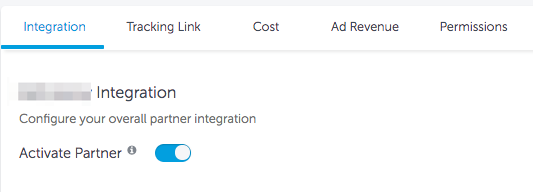
Warning: The Activate Partner toggle must not be used to pause or turn off campaign attribution! Disabling the partner integration may cause irreversible damage to your active campaigns or see your Commission Factory account suspended.
- Go to the Permissions tab, and enable the following permissions:
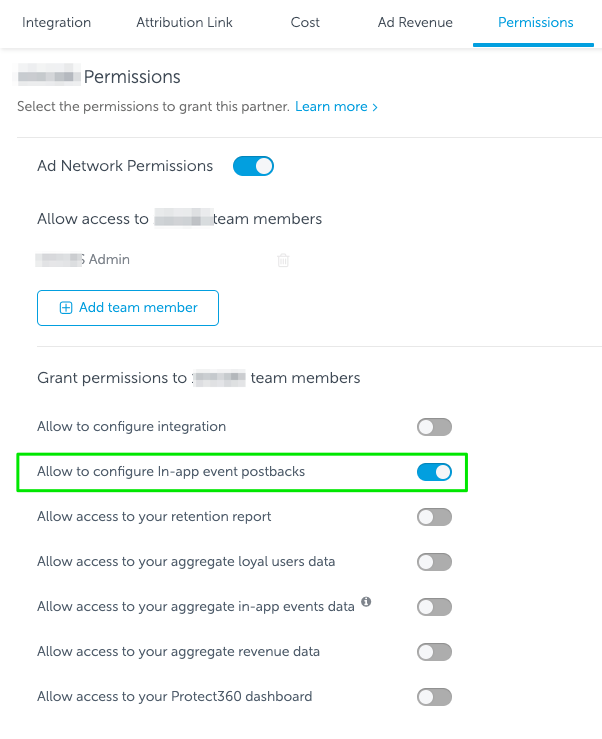
- Required: enable the Ad Network Permissions toggle. This allows Commission Factory to see your app in our dashboard.
- Required: enable the Allow to configure integration toggle. This allows us the ability to set up the integration tab with the settings that we require.
- Required: enable the Allow to configure In-app event postbacks toggle. This allows us to configure in-app events such as purchases on the integration tab.
- Optional: enable the Allow access to your Protect360 dashboard toggle. If you are using Protect360, you can optionally switch on access to Commission Factory, which will allow both parties to examine or identify any fraudulent activity.
Tip: If you have completed the above steps to allow for Ad Network Permissions and toggled on the Allow to configure in-app event postbacks you don't have to continue with any further integration steps at this stage. You can notify our Global Integration Support team who can setup the postbacks and map the relevant in-app events.
Once you've completed the above steps, let your Commission Factory account manager know. We'll need a OneLink™ tracking link created specifically for Commission Factory to use (your AppsFlyer account manager can help). Then, we'll be able to make the necessary configuration changes to both your AppsFlyer and Commission Factory accounts.