How to attach images via the message centre
An outline of the steps to follow to successfully attach images to a message centre communication
To upload any images to the message centre, you draft a new message, then click on the 'image symbol' to drag & drop whatever image you would like to add to your message:
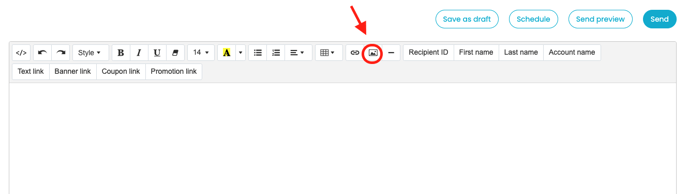
This is particularly useful if you want to share images that are not banners with CTAs on them.
If you do want to share banners, you must first upload them to the 'Creatives' --> 'Banners' section of the platform. Once uploaded, you can start your message draft, then click on 'Banner link' to select the banner you would like to add to your message:

Your banner will then appear in the body of the message you’re composing.