How to add email lists to your account
This article shows affiliates how to add email lists to their account.
To add email list/s to your account, please go to Settings by clicking the cog icon located at the top right-hand corner of the platform and clicking into the Traffic Sources tab.
By scrolling down to the bottom, you will find the Email Lists subheading, as seen in the screenshot below.
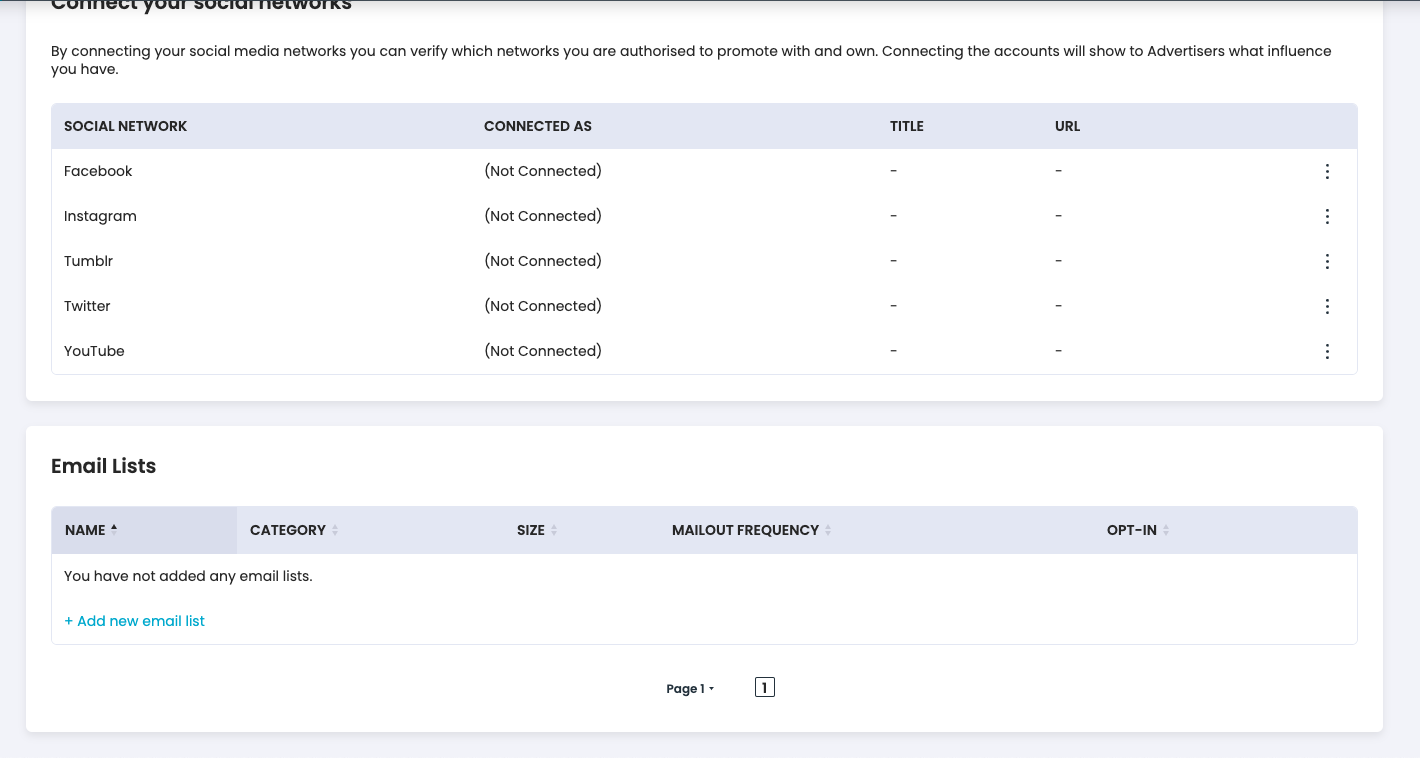
To add email list/s, simply click + Add new email list and the following overlay will appear:
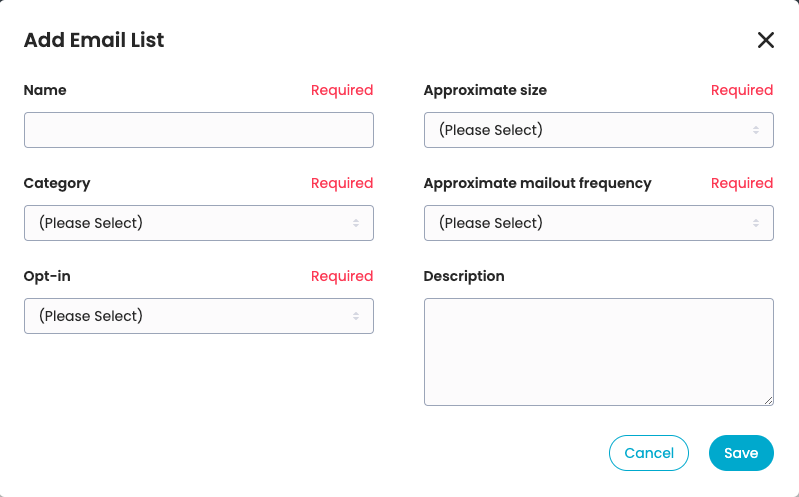
Fill in the required fields seen above and hit Save when finalised.
Please note: Adding an email list/s does not require affiliates to upload the email database. Affiliates only fill out brief overview information about the email list as a way for brands to have insight and further transparency to where the affiliate will be promoting brands.
Please ensure that any email lists you are promoting advertisers with are an approved traffic source on the advertiser's program.
For more information on how to apply to an advertiser program, please read our Help Centre article here.